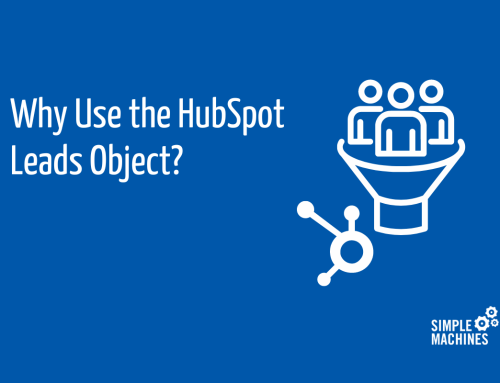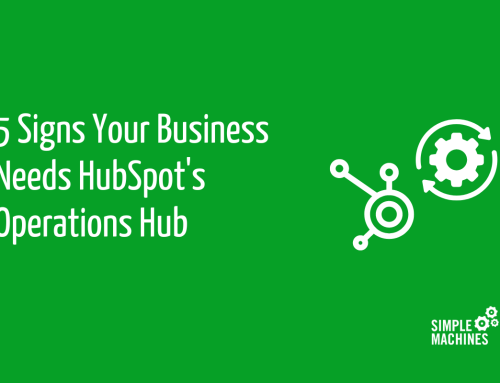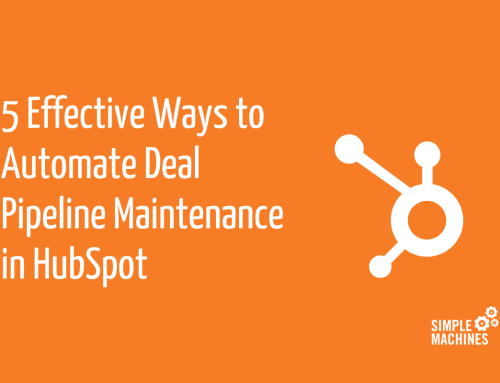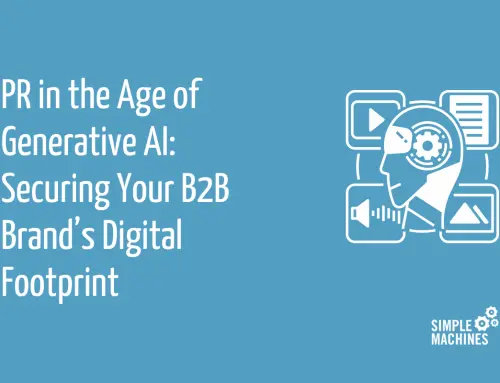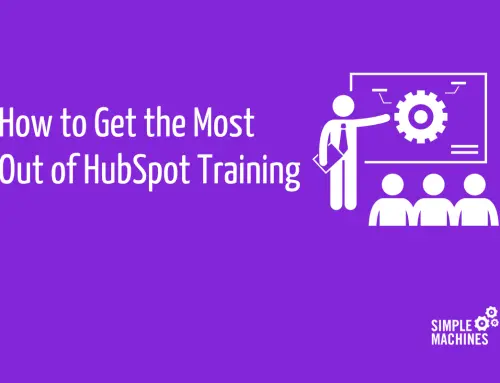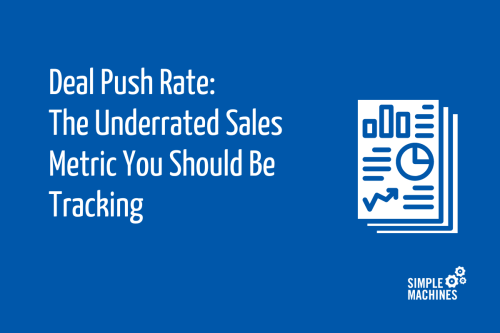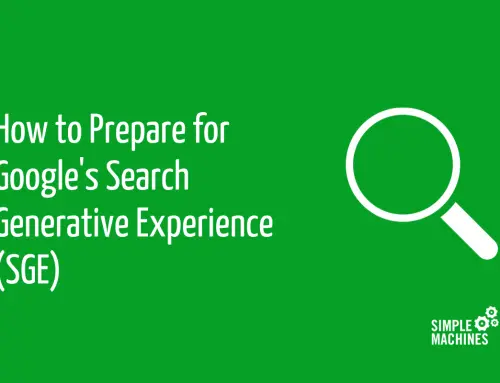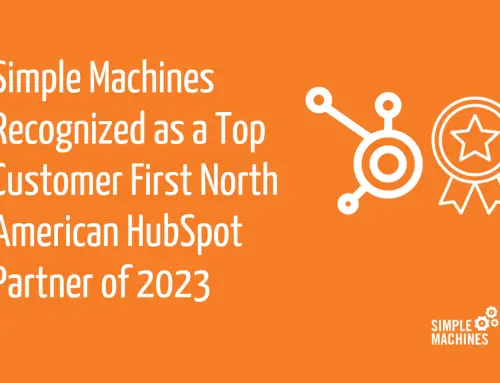Best practices for how to organize marketing assets and login credentials may not be the sexiest topic we’ve ever covered, but based on our experience over the years, it’s one deserving of attention.
Why bother worrying about this? Because following these best practices will save you from having to deal with really frustrating questions, like:
- How do I grant access to our Google Ads account?
- Where’s the most recent version of our brand guidelines?
- Why don’t I have admin permissions on our HubSpot account?
- Is v3 the final version of the ad?
- How has it already been two weeks and no work has been done because we can’t get a hold of our old web developer who seems to have gone off the grid and she’s the only person who knows our CMS and domain credentials?
Beyond avoiding these delays and frustrations, having good system for organizing assets and logins will make your life much easier when there’s any kind of transfer of duties – whether it’s replacing someone on the marketing team, moving to or from a marketing agency or shifting responsibilities while someone is out of the office.
Safely Store and Organize Login Credentials
The more digital marketing your business is doing, and the longer you’ve been doing it, the more login credentials there are to keep track of. Fun stuff!
To avoid finding yourself in missing login hell later, your digital marketing credentials need to be stored and organized in a way that is:
- Accessible. Login credentials should be stored in the cloud/shared drive/company intranet so that anyone on your team who needs the credentials can access them from anywhere. A list of passwords that is stored locally on a computer (or, worse, scribbled on a piece of paper somewhere in one of these desk drawers…) does not qualify as accessible.
- Organized. To save time tracking down logins, use an intuitive framework to organize everything. For example, beyond just using alphabetical order, consider grouping credentials in folders by type of property (website, social media, analytics, ad managers etc.)
- Secure. Wherever you store your credentials, use a system that requires a password and, ideally, two factor authentication. If you’re sharing credentials with parties outside of your organization, ensure that they’re following the same security safeguards.
Checking these three boxes will ensure the people who need access to login credentials can easily find them – and that they won’t fall into the wrong hands.
There are a number of different tools and platforms you can use to safely store your credentials. If you don’t have a suitable shared drive or intranet for this purpose, there are several password managers for businesses that will do the trick, but keep in mind that the password manager is not a panacea for password security and that broader cybersecurity measures should be in place for any business.
Whatever you choose, pick something that’s easy to use and have the team bookmark the URL so everyone has it handy.
Marketing Asset Management
For larger businesses – especially those with distributed teams and a high volume of personalized marketing collateral needs – marketing asset management (MAM) or digital asset management (DAM) software is a worthy investment. By providing a centralized, role-based platform to store, organize, collaborate, distribute and measure marketing assets, MAM and DAM solutions help businesses control all assets from anywhere.
For smaller, single-location businesses with more manageable amounts of assets, the benefits of MAM/DAM software typically won’t outweigh the costs. That said, this doesn’t mean you don’t need to invest some amount of resources into developing an organized system to manage your assets.
Here are our considerations for successfully saving, organizing and managing your marketing assets.
- Save everything important to a shared folder. This is the most important step in the process, and it’s also the easiest to skip. Whether it’s a draft of web copy, a logo, a strategy document or a monthly report, err on the side of over-saving and add it to the shared folder. If you’re using a service like Dropbox, you can automatically sync all or specific folders on your machine so that files are automatically saved and updated locally and in the cloud.
- Use a standardized method for file and folder organization. Time spent sifting through folders for a file is not time well-spent and there’s a decent chance the person having to do it would rather be banging their head against a wall. Pick a logical hierarchy to your file and folder organization and stick to it. For example, our structure looks like this:
Client -> Department (Creative, Strategy, Sales, Accounting) -> Asset Type (e.g. Advertisements, Discoveries, Proposals, Invoices and so on as determined by each department).
This way, I know if I need a video master file for a given client, I can go straight to the right folder to access it rather than parsing through a bunch of files or hoping the search function pulls up the file I need.
- Use a standardized naming convention for files. When files names are left to the… let’s say creativity of the different people saving and managing assets, you’re going to get a hodge-podge of varying and confusing naming styles. Let’s say you’re looking at two files on the shared drive, both have been last updated around the same time, and one is named “Acme Marketing Asset v5 CN Final” and the other is named “Marketing Asset for Acme JT Final FINAL r3.” Meanwhile, “CN” is out of town and and JT no longer works at your company, but you need the final version like right now. Not great! Sticking to a clear, standardized naming convention saves you from this unfortunate scenario.
- Use roles and permissions. Any worthwhile shared drive should give you the option to designate user roles and permissions. This ensures that anyone who can add, edit and delete assets has the ability to do so, and anyone who just needs to view assets has the appropriate permissions. This comes in handy when you need to share files that are too big for email with people outside your company.
Here’s the good news: once your team has adopted the best practices outlined here, they’ll become second nature, and this won’t be a thing you need to worry about. All it takes is a little time investment to get organized, and you’ll save plenty of headaches down the road.