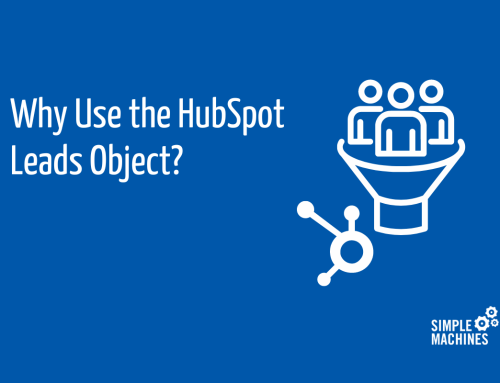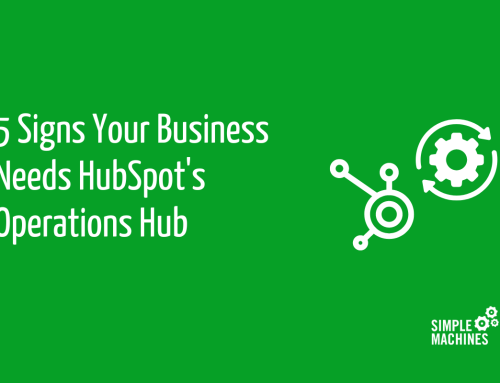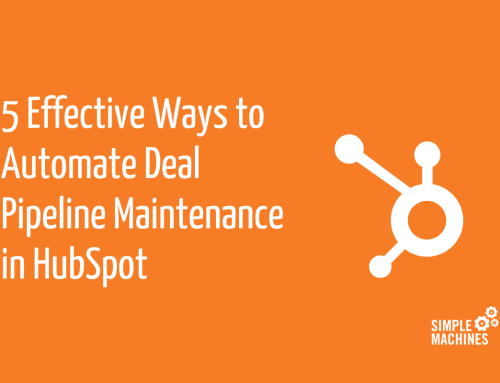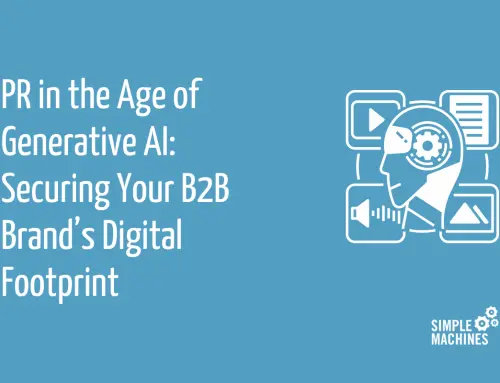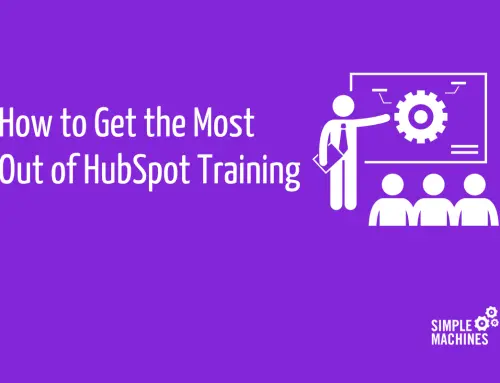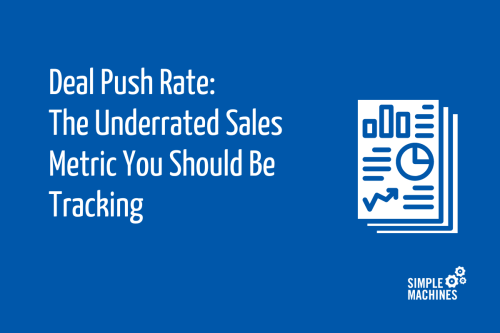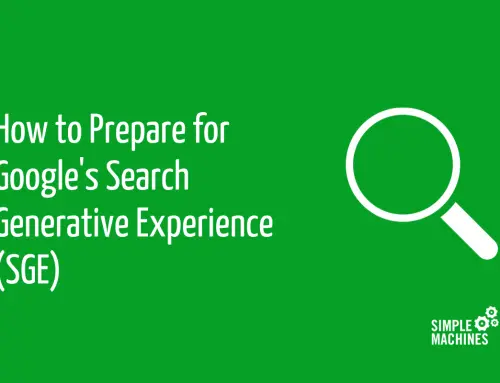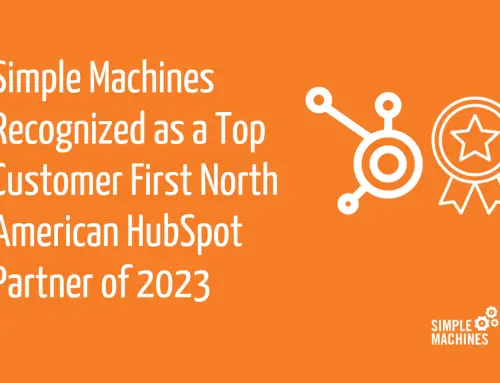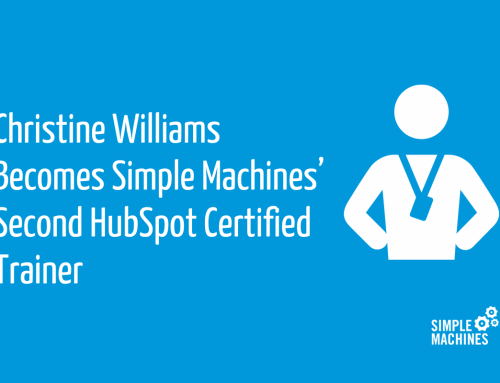In the age of smartphones with cameras as powerful as a DSLR, more and more people are relying on their iPhone or equivalent to capture the perfect photo.
Picture this: your company is sending you to an industry trade show and in addition to networking, they’d like you to pull together some content for an Instagram story and a few social media posts. The company doesn’t have the budget to rent expensive equipment, so they’ve asked you to take pictures on your smartphone.
While it may sound simple, the task can be daunting when you have no real photography experience.
If you find yourself in a situation where you’re taking company pictures on your smartphone, here are some tips to help you get started.
Find Good Lighting
Lighting can make or break a photo, but chances are if you’re using your iPhone you aren’t carrying around fancy lighting equipment. More often than not you’ll be limited in your lighting options based on where you’re taking photos, but there are a few things you can do to help improve the lighting quality.
For indoor photos:
- Find a window with light coming in, and use it. This will help offset any tints over your photos from indoor lighting. You can use light from a window to backlight (light coming from behind the subject) for silhouettes, as side lighting (light coming in at an angle on one side of the subject) to add contrast or front lighting (you’ll stand between your subject and the window) to create even lighting across your subject
- Avoid shooting directly under fluorescent lighting. Because of the hues of fluorescent, it’s very hard to white balance your photos
- Don’t use flash! because the flash on your iPhone is an LED light, it often emits color over your photos and can cause harsh contrast
Side lighting, created by standing at an angle from the subject and allowing natural light to illuminate one side of the subject, can add contrast and depth to photos
And outdoor photos:
- Avoid direct sunlight on subjects of photos. Direct sunlight leads to overexposed photos and harsh shadows
- Limit shadows coming over subjects. Shadows running over your subject cause a distraction and make it harder to see details on the key part of the photo
Avoid Crazy Backgrounds
Bright products pop well against muted backgrounds
This is extremely important for product photography, though it holds true for portraits as well.
When you place your product in front of a background with aggressive patterns or harsh colors, the product becomes lost in the image. You want to find a background that has some contrast to the subject of your image, while remaining neutral so the subject pops.
Don’t Zoom
While it’s tempting to use zoom to get an up-close product shot, using it will actually hurt your image quality. Unlike a DSLR camera, iPhones use digital zoom technology.
In other words, to zoom your iPhone removes the edges of a frame, leaving a pixelated image as the result. And the more you zoom, the more pixelated it gets.
The best way to zoom in or out on your iPhone is to get up and move! Whether it’s walking closer to your subject or just holding your phone a little closer, you won’t be left with a lot of unusable, blurry photos.
If you’re stuck in a situation where you can’t seem to get any closer — maybe your subject is roped off, or you’re attending a panel and stuck in a far back row — don’t give up and zoom.
The best way to get a closer shot is to actually take the photo without zooming and going back into your photos to edit and crop later. While this still reduces the image quality, the loss pales in comparison to using your camera’s zoom feature.
Use HDR When Dealing with Harsh Contrast
Contrast is important in photos, but too much contrast in a smartphone photo can result in subpar image quality. To help maintain image quality in harsh lighting, don’t forget to turn on HDR, or High Dynamic Range.
HDR is the iPhone’s answer to tricky lighting situations. When turned on, it takes three photos at different exposures — one dark, one light and one in between — and uses the three to compile a “best of” final photograph, resulting in an image with a high level of detail in both the highlights and shadows.
Focus
This should come as a no-brainer, but oftentimes it’s easy to overlook focusing on your subject. After all, the iPhone comes with an auto focus feature that’s intended to capture the perfect picture, right? Sure, in some cases.
Automatic focus sounds great in theory, but it simply chooses something in your frame and focuses on it. While there’s a chance it picked the right subject, you may find yourself looking through your photos and realizing your phone focused on a glass on the table instead of the person sitting at it.
Choosing the right subject for your phone to focus on is as easy as tapping on your screen. Simply tap on the subject while in your camera app, and your phone will automatically refocus on the subject you’ve selected.
Get the Entire Subject in the Frame
Far too often photos get posted on social media or marketing materials with someone’s face cut off, their arm awkwardly chopped in half or their feet not making it in the frame (queue photos of people standing on their ankles).
When taking a photo, regardless of if it’s on an iPhone or a DSLR, you should make sure to have your whole subject in the frame.
Once you’ve mastered making sure you don’t cut off ears or arms or feet, the next step is following the rule of thirds, or the magic guideline for composition. The rule of thirds is great for any scenic shots at events, landscapes, office spaces or using models – though not necessarily a go to for product photography.
For more information on the rule of thirds, including an example, check out our article on how to make a DIY photo shoot work.
The grid feature on the iPhone provides an easy-to-use guide that makes the rule of thirds easier to implement
If you want to start implementing the rule of thirds but need some help, the iPhone has a grid tool that can help you get started. Simply head to your iPhone Settings, scroll down to camera and then turn on the “Grid” setting. This will bring up a grid on your camera, shown above, that can help you learn to use the rule of thirds.
Alignment is Key
In addition to making sure your subject is in the frame, you’ll want to ensure the frame is straight. The easiest way to confirm this is by using a flat surface like a wall, ceiling or table for reference. By ensuring that one of these elements runs on a straight line, your photos will err on the side of proper alignment.
Photography Life does a great job breaking down photography alignment. While some of these examples are geared more towards experienced photographers, starting to develop an eye for lines early will help take your smartphone photos to the next level.
Get Out and Practice
While it may seem overwhelming, these seven basics will help take you from a novice behind the iPhone to confidently taking pictures for social media campaigns and events.
Because practice makes perfect, we recommend starting with a test shoot. Try asking friend or family to take their portrait on a phone, taking images of nature on your way home or practicing on everyday household objects. Once you’re comfortable with those, you’ll be ready to take the perfect iPhone photo.