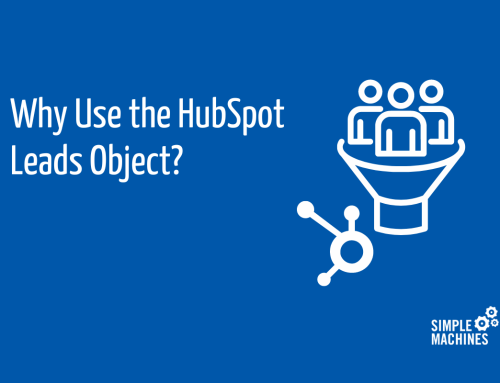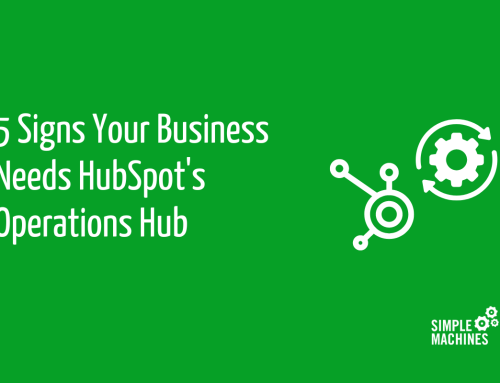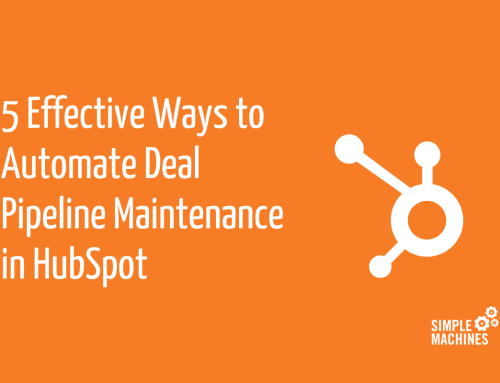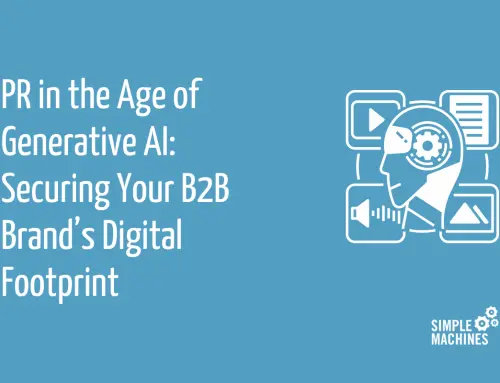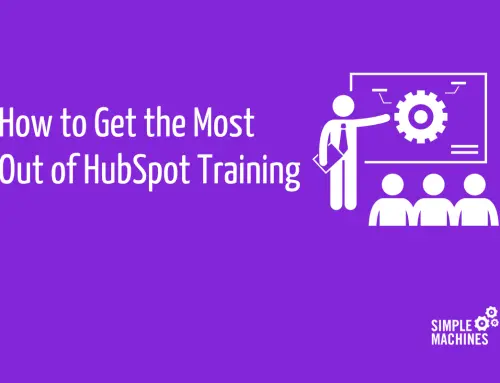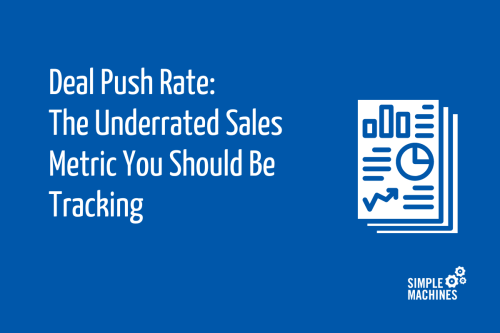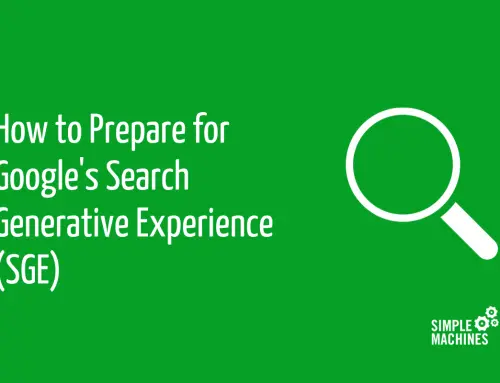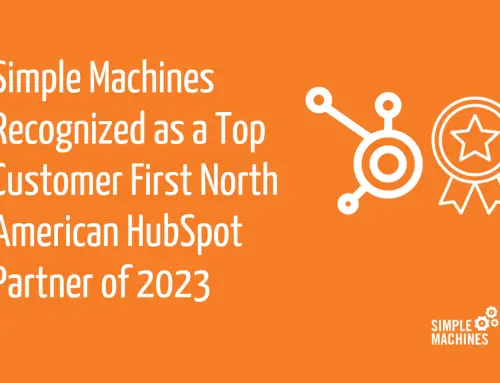One of the greatest advantages of using HubSpot is it continues to grow along with users’ needs. The fact that much of that growth can be attributed to platform enhancements based on feedback from actual platform users makes it even better.
Q4 of 2022 was no exception with HubSpot rolling out 58 new features or upgrades. We won’t delve into all 58, but we’ll look at a handful you’ll likely find helpful for managing your deals, campaigns, fiscal year parameters, imports and lists. Let’s dive in!
Deal Management
HubSpot has added some terrific new features that allow more flexibility when organizing and managing deals. First, you can now require stage properties and they’ll pop up in the deal builder when you create or move a deal. Also, you can require properties from other objects, not just deal properties. For instance, if you want to require certain company or contact properties in your deal, you can.
Not only do you have more control over what information is displayed in deals, you have more flexibility with when and where that info appears. Perhaps the most notable new deal management feature is the addition of per pipeline logic in Professional and Enterprise tiers. With this upgrade, users can define which properties users see when they select a certain pipeline and even require certain properties. For example, you may want to see completely different information for an eCommerce package deal than you would for an enterprise-level deal with a long sales cycle.
To use this when creating a deal, you click on Add Field in the upper left corner and select “Add pipeline logic.”

Choices will appear; select what you’d like to add.
Have you ever had a mix-up with a deal because someone (who probably shouldn’t have) moved or edited a deal? Now, in Professional and Enterprise tiers, you can lock access to a deal so only a Super Admin can edit or move it. While HubSpot admits allowing only Super Admins access is not ideal, they wanted to see if the feature was worthwhile to users before attempting to add a variety of permissions. Despite the current limitations, this feature could still prove quite helpful.
Finally, you now have the option to add line items (one or many) to a deal created by a workflow. Previously, it could only be done manually. This feature is available with Professional tier.
Campaigns
HubSpot campaigns were upgraded last fall, but recent feature additions make them even more useful in gaining a full understanding of your marketing campaigns from start to finish. As always with Marketing Pro or above, you can create your campaign from scratch, but now HubSpot includes templates for lead generation and online event promotion.
Besides the list of must-haves (or probably-should-haves) for those two campaign types, the campaign builder template has a drag and drop library of assets you might want to add to your campaign, including everything from blog posts to lists to landing pages. Using those, you can adjust the campaign assets to suit your specific needs.
Each step has a brief description about it and links to create it, as well as links to HubSpot Knowledge Base articles about each component. This feature is excellent for users who may be new to campaigns or who don’t use them regularly and might be a bit rusty. It also serves as a checklist for campaign best practices, which can be a good reminder for all of us.
Once you’ve built and executed your campaigns, you can use another recent addition to the Campaigns tool: Compare Campaigns. Using this, you can compare the overall performance of up to five campaigns. By comparing results along with audiences, timeframes, goals, budgets and spends, you can glean valuable insight into what campaign tactics are worth repeating.
When analyzing your campaigns and preparing reports, have you ever wished you could export your HubSpot campaigns for use in other formats? Now you can! You’ll notice an export button, which initiates the export of selected campaigns in XLSX, XLS or CSV. Your campaign file will be delivered via email or available for download, just like other HubSpot exports.
Fiscal Year Feature
What if your company’s fiscal year isn’t January to December? That’s an issue that required workarounds (mainly fussing with dates when creating filters) when it came to reporting and forecasting – but not anymore! Now, in all HubSpot products and plans, you can set the fiscal year in HubSpot to match yours. This means you can track goals and forecasts using the dates that matter to you, and HubSpot will translate timeframes for you (e.g., last fiscal year, this fiscal quarter so far, etc.) to match your timeframes for filtering and forecasting purposes.
To change your dates from the HubSpot default of January to December, simply click the settings icon, navigate to Account Defaults, click on Fiscal Year dropdown menu and select the timeframe that aligns with your fiscal year.
Imports
We must get information into HubSpot somehow and unless we’re big fans of manual data entry, that means using imports. HubSpot’s import feature has evolved continually over the years and Q4 of 2022 saw more import improvements. One of the more notable additions to the import repertoire is the ability to import sales activities — calls, sales emails, meetings and tasks — in all tiers of all hubs. Meetings and emails are associated to a contact and/or company (just like any other imported object), while tasks and calls can be imported sans associations.
This is especially useful for new users adopting HubSpot as their CRM. Besides tracking their contacts, companies and deals, they need to track how they’ve interacted with them before using HubSpot. Now, instead of adding those activities manually to individual records, they can be imported in bulk using the same process used for contacts, companies and deals.
To import sales activities, you need to include them in your import files. Once those files are ready, you begin your import as usual. When you get to the step where you choose what you’re importing, you’ll notice “Activities” has been added to the menu of objects that can be imported. From there, you map your properties and complete the import process. Associations work the same as between any other two objects – if you’re importing meetings and companies in the same file, companies and meetings in the same row of your import file will be associated to each other.
Speaking of associations, let’s look at another boost to HubSpot’s import power: advanced mapping capabilities. A new header on the mapping guide lets you know what properties are needed to create or update your object – and whether your files have those requisite properties. The mapping guide then lets you know if you do or don’t have the required unique identifiers in your file update current records.
You can also define your own unique identifiers based on custom properties with unique values to avoid duplication when importing deals, tickets and custom objects. HubSpot will respect those unique values (instead of requiring parameters previously dictated by HubSpot for those items) and use them for deduplication. This will undoubtedly save hours of spreadsheet gymnastics. This feature isn’t available for companies and contacts – yet. Reportedly, that’s in the works.
As seasoned HubSpot users know, even if you’ve (literally!) checked all the boxes on your import, there may be some errors. Previously, you needed to download an error report and then sort through the rows on a spreadsheet to see where and why those errors occurred.
Now, you can do so with the click of a button, specifically the one on the post-import page that reads “View Rows with Errors.” Your errors will appear in an orderly table, complete with the reason why there was an error.
For example, let’s say you receive an error when importing deals during a migration form another CRM. HubSpot may say the custom deal property “Lost to Competitor” wasn’t updated for several entries because one of the competitors listed in the import file wasn’t one of the choices for that property. Oops! That means you need to add that competitor as an option in your custom property and update the affected records. This addition to the import tool makes it easy to assess and mitigate the causes for errors without any downloads or wading through spreadsheets.
Lists
Lists are an integral part of HubSpot functions, and the most recent enhancements to this tool make them even more user-friendly. Some of the small changes include the ability to save any list to a dashboard.
Let’s say a sales rep works from an active list of contacts exhibiting a certain type of engagement every day. Or maybe you want to track contacts with no activity for X number of days and no future tasks set – having oft-referenced lists on dashboards is helpful for at-a-glance reference and a single source of truth.
Another handy new capability of Lists is converting an active list to a static list with three easy clicks. Toggle down to “Convert to static” in Actions when viewing your list.

The other fabulous new Lists feature is the Performance tab, which opens to a wealth of information about the list itself and the members of the list. Previously you could see versions of the list, the last time a contact was added, who created it and other pertinent list parameters. Now, you can see (in graph form) several segments based on source, country or lifecycle stage and tons of engagement info for the last 30 days – like how many contacts on the list have visited your website, converted on a form, opened or clicked on an email or submitted an NPS survey. Those stats can also be saved as a report.
We’ve only discussed a fraction of HubSpot’s recent updates, but it’s clear UX is as important to them as helping you manage and grow your business. If you’d like more information about HubSpot managed service, get in touch with us. We’d be happy to help you get you started or get more out of HubSpot.