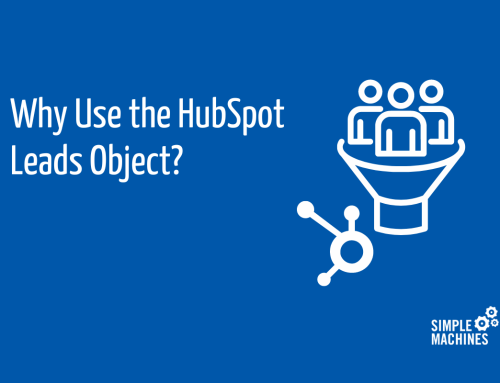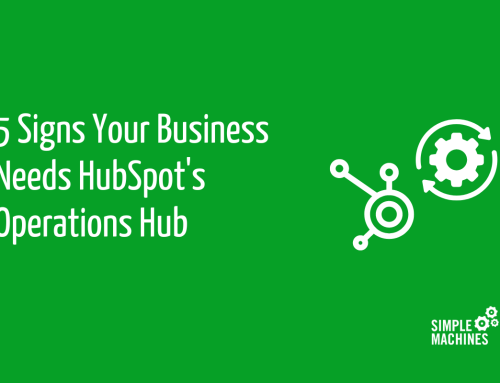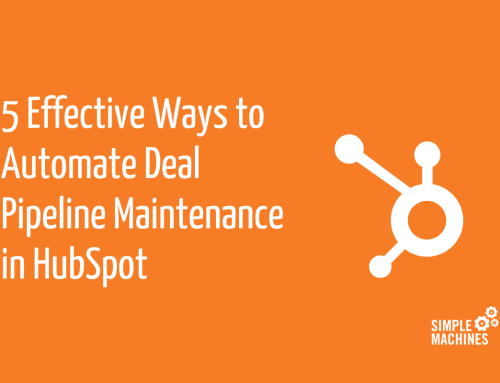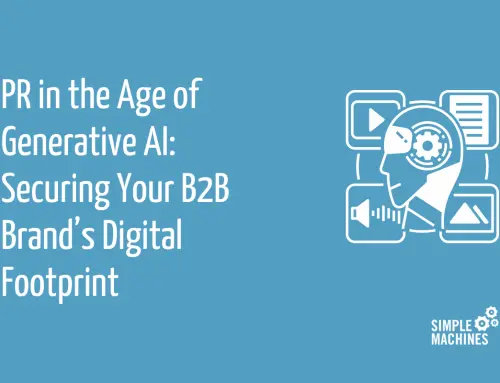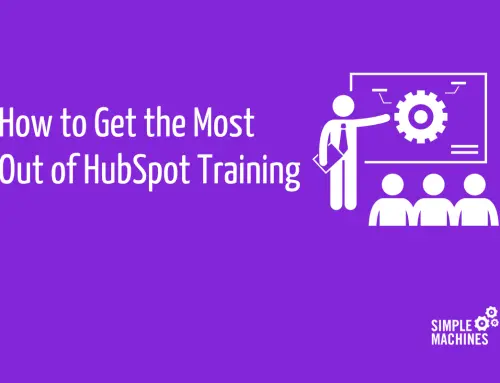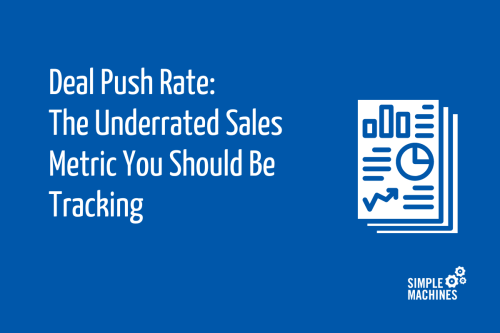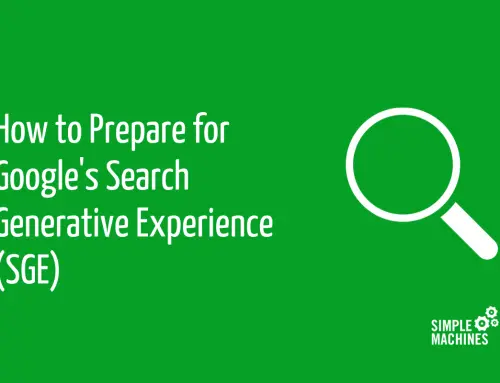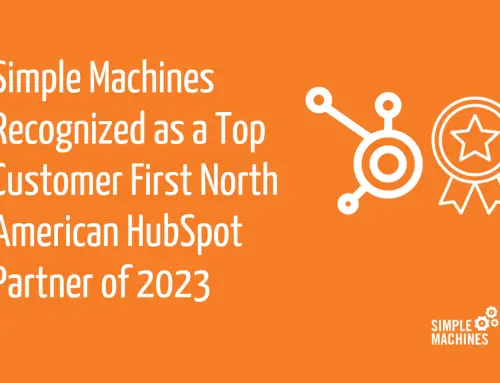Customer Relationship Management software (CRMs) are quickly becoming a necessity for companies of all sizes. As of 2020, 91% of companies with more than 11 employees use a CRM system – and it’s no wonder why.
CRMs are a great way to consolidate all your marketing contacts into one place. On top of this, many come with key capabilities that help with reporting, email campaigns, content creation and sales management.
But it’s important to remember that CRMs lose their effectiveness the longer they go without proper maintenance. In fact, reports estimate that roughly 30% of your customer data will go bad every year.
So, if you can’t remember the last time you’ve cleaned up your CRM, here’s why it’s time to do so and how to get started. Let’s grab some mops and begin.
Why Is Cleaning Your Database Necessary?
Your marketing efforts are only as strong as your database.
A “healthy” database consists up-to-date, active and engaged contacts. Over time, the health of your database will gradually decay, meaning some of them will become unusable. There are several reasons for this, and the numbers might surprise you:
- 40% of email users reportedly update their address once every two years.
- 18% of phone numbers are reported to change each year.
- 60% of people will change positions within their companies each year.
New job titles, emails, office addresses and phone numbers can decrease the effectiveness of your marketing strategy. Ignoring unhealthy contacts can lead to skewed reports, unsuccessful marketing campaigns and wasted time as your sales team reaches out to unqualified leads.
For example, say you send an email to a contact list that hasn’t been cleaned in years. With so many decaying contacts clouding your data, it will be impossible to judge whether your email had successful open or click-through rates. Plus, sending emails to invalid addresses will increase your bounce rates, thereby lowering your sender reputation.
If you weren’t already persuaded, cleaning your CRM could also save you money. Many CRMs offer tiered pricing models that increase as you add more contacts. By removing unnecessary contacts during the clean up process, you will keep that total amount low so you’re only paying for contacts that you use.
Things To Know Before You Begin
For starters, you should know that this isn’t a one-and-done process. Data changes constantly, so you want to be proactive about your approach. We suggest doing quarterly CRM clean ups to keep your data current.
Depending on the size of your database, the initial clean up could take a few hours or even a few days. While this may seem like a daunting task, the benefit is every quarterly clean up will be far less cumbersome. The groundwork will already be set up so maintaining your data will be much easier.
Ways To Clean Your Database
Here are a few simple things you can do to ensure your database is ready to go.
Fix Your Formatting
If you use personalization options in your emails (which you should be doing), having a clean database will help you look more professional. For example, if your contacts are inconsistently formatted (some are all lower case, some don’t have first names, etc.) that’s an easy place to start.
These errors may seem minor, but sending out emails containing capitalization errors will immediately show your readers that your company lacks attention to detail.
While updating this error can be done manually, the easiest way to correct this issue is to export all contacts into an Excel file, and updating them there. Many CRMs will allow you to re-upload a list of contacts and choose to update existing ones with your new information. By using the PROPER function, you can make sure all fields are formatted correctly in seconds. After you take this step, re-upload the file into your database, notate that you want to update existing contacts and the changes will take hold.
The same thing applies to standardized fields like states and countries. If your contacts have variations in these fields (for example, “Illinois” vs. “IL”), then choose a standard for all fields and apply it.
Consolidate Unnecessary Fields
Navigating your database for specific information can be a headache if you have multiple fields that are capturing similar data sets.
Review your custom fields to make sure there isn’t any unnecessary overlap. For example, say you’ve added the custom property “Type of Business” but your CRM already has the standard property “Industry.” Those are two fields that can easily be merged into one because they are capturing the same information.
Additionally, consider the formatting of the forms you use to capture your data. Standardizing those will automatically organize your data better. For example, if your contact form’s “State” field requires someone to type in an answer, consider switching to a dropdown menu. That way, everyone who is inputting data will have uniform options. Leaving them as a text field will open your CRM up to user errors that can be littered with incorrect punctuation and inconsistencies.
Merge Duplicate Records
Duplicate records will clutter your database and make it hard to find the information you’re looking for. This can happen when:
- Someone uploads a contact list without confirming that duplicate records should not be included.
- Contacts are added manually without checking if they exist in the database first.
- Contact forms are built to always create a new contact for every entry, even if the same person completes a form multiple times.
For example, say you have one client named John Smith, but he’s listed in your contacts three different times. Chances are his data will be spread across the three contacts as opposed to having them in one central location.
Nobody wants to have to click through three different contacts to find what they’re looking for – that’s why merging those duplicates is essential.
Many CRM platforms, like HubSpot, have built-in functionalities the handle this. This system will find contacts that share similarities (names, emails, etc.) and give you the option to merge them.
Remove Outdated and Bad Leads
This may seem like a no-brainer, but it’s an easy one to lose track of. Make sure you’re getting rid of contacts that are:
- Outdated: If a contact hasn’t engaged with your marketing materials in over six months, it’s time to let them go. Chances are they are no longer interested in your services at this point and repeatedly sending them more emails may cause more harm than good.
- Bad contacts: If a contact has had any hard or soft bounces, consider removing them as well. This means that the person you’re looking for is no longer at this email address, or something is sending your email to their spam folder. Either way, it will hurt your sender reputation and should be removed.
Perhaps you don’t feel comfortable completely removing a contact from your database. Many platforms offer a way to archive these contacts. This allows you to keep them without having them in your current contact lists, so they won’t have a direct impact on your marketing efforts or email sender score.
HubSpot even has a way to mark your contacts as “non-marketing,” which is a good way to keep your database healthy while retaining the data points from each contact that you may need later. You won’t be able to send them marketing emails or ads using the software, but you can still track and manage that data. Non-marketing contacts don’t go against your contact allotment either, so you’ll only be paying for the contacts you’re actively marketing to.
For more information on tagging contacts as “non-marketing,” click here!
Run Re-Engagement Campaigns
Running re-engagement campaigns will tell you who is and isn’t interested in receiving your emails. The easiest way to do this is to send out quarterly emails that ask this directly.
Here are some example subject lines for those emails:
- “Are you still with us?”
- “We’d love to hear your feedback”
- “Last chance to continue receiving special offers!”
This is a quick and easy way to gauge interest from your recipients. If they’re not interested, they can simply click a button to unsubscribe, making your clean up job much easier.
Run Your Contacts Through a Verifier
A good way to pinpoint old and invalid contacts is to use a verifier. These software solutions run diagnostic tests on imported contacts. The result is a segmented list detailing which contacts are valid, which ones are invalid and which ones could not be determined.
This is a tremendous help because you will know what contacts to remove, without sacrificing your own email sender reputation. By using an outside source, you’ll get the same data back, while keeping your CRM healthy.
At $0.01 per contact, BriteVerify is a cost-effective option we recommended using to validate your contacts. After you get the results back, you can use the “invalid” list to unsubscribe/delete/archive bad contacts. To make it even easier, you can import that list into your CRM to remove them all in one sweep.
So, I’ve Cleaned My Database. Now What?
After following these tips for your first clean up, your database will be in much better shape. But the job isn’t finished quite yet.
We suggest creating a standard practices document to share with your team. This should contain templates and guidelines for data capture forms, rules for capitalization and contact properties, tips on avoiding duplicates and instructions for removing old leads. This will help mitigate the number of future errors and make your next clean ups much easier.
If you need help with this process or are looking for another set of eyes to double check your work, why not reach out to a team of marketing professionals? (It’s us, we’re the professionals.) We’ll get your database in great shape in no time.
Suggested reading: ready to take the next step? Check out our post on A Deeper Approach to Auditing Your CRM Contacts for more advanced tips.