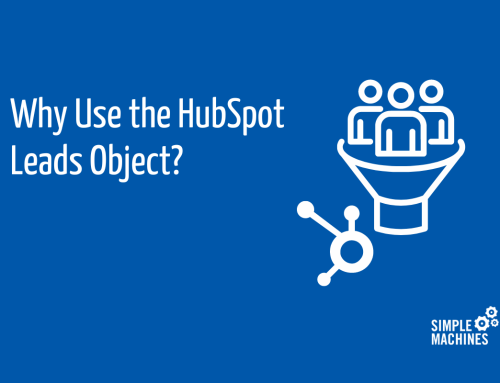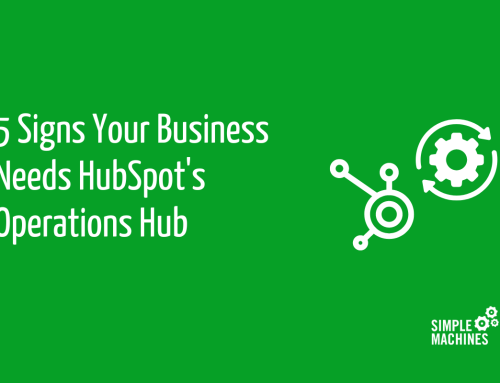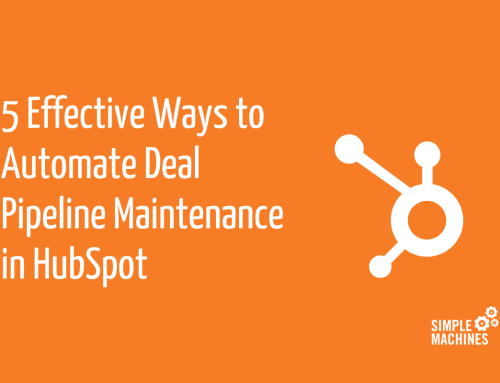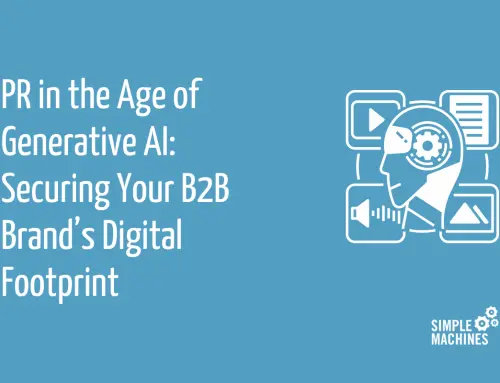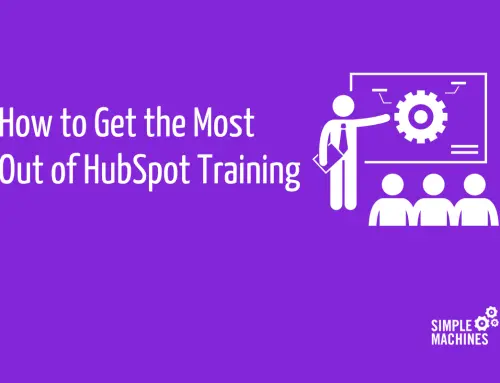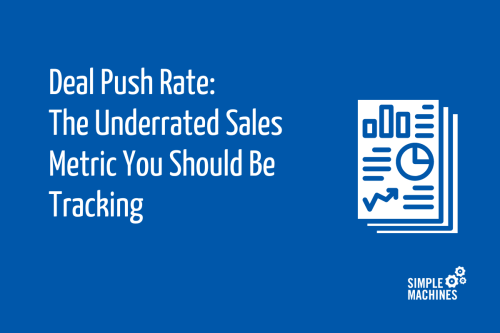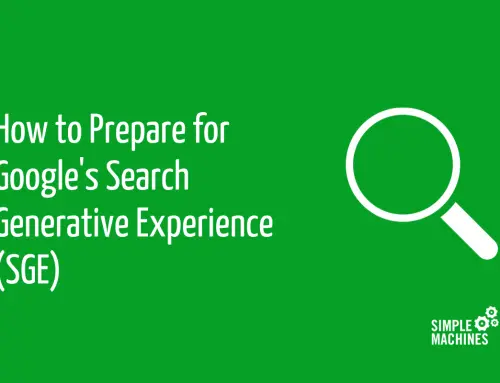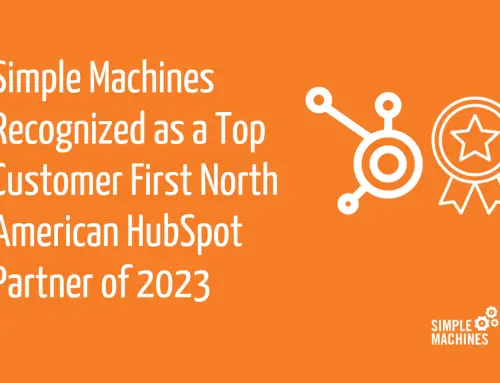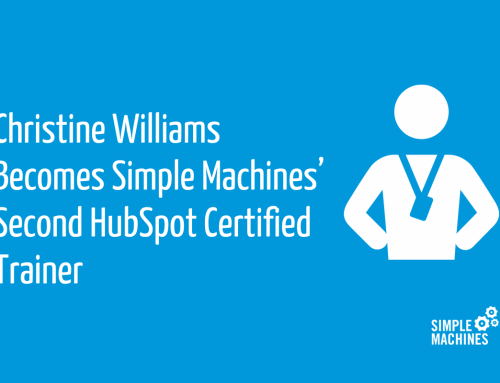LinkedIn is an important part of a B2B marketer’s marketing toolkit, and it’s no surprise why. I’ve shared this before, but I’ll share it again: LinkedIn accounts for more than 50% of all social traffic to B2B websites and blogs! With statistics like this, you’d be remiss not to use it. One effective way to include it in your marketing mix is by creating a company page on LinkedIn.
Keep reading to learn more about what company pages are, why you need one and how to create a company LinkedIn page from scratch.
Company LinkedIn Pages vs. Personal Pages
On LinkedIn there are two types of pages – company pages and personal pages (also referred to as profiles). Both are important aspects of using LinkedIn for your business, but they each have different benefits and uses.
Personal Pages
Personal pages are used to create your own profile that serves as a form of interactive, social resume. These are best for highlighting your work history for employment opportunities, sharing updates to build thought leadership and connecting with others to network and build relationships.
These are important digital professional footprints for business owners and those looking to expand their network and become a thought leader.
Company Pages
Unlike personal pages, a company LinkedIn page isn’t a representation of a single individual. Instead, it serves as a channel to highlight your business and define your brand. While you can use a personal page to connect with others and send direct messages to help strengthen your network, company pages allow you a space to establish your brand and build credibility.
Why You Need a Company Page
Because personal pages allow more direct communication with other LinkedIn members, it can be tempting to just create a personal page – especially if you’re a solopreneur. But LinkedIn company pages provide additional tools and added benefits that you can’t get with a personal page alone.
Advertising Opportunities
Only company pages can advertise on LinkedIn so, if you’re looking to run an ad campaign, you’ll want to have a complete, active profile. If you think LinkedIn might become a part of your paid ad strategy down the line, it’s beneficial to get your page set up now.
When you are ready to advertise on LinkedIn, don’t forget to check out our blog for everything you need to set up your campaigns.
SEO Benefits
Did you know that LinkedIn company pages are SEO-friendly? As shared in the Small Business Guide to LinkedIn Pages, “Google previews up to 156 characters of text on your page.” This means it’s important not just to have a page, but to also write a page description that is filled with SEO-boosting keywords.
Visibility on Personal Pages
Have you ever noticed that some people have a company logo next to work experience in their profile while others have a gray box? You know, something along the lines of this:
This comes down to having a company page.
If your company has a page on LinkedIn, employees can tag it as their employer. This provides added visibility (which helps brand awareness!) and ensures your logo shows up on their page. When a company page doesn’t exist – or an employee forgets to connect to it – a gray box shows in place of the logo. While this isn’t the end of the world, it’s a missed opportunity.
Recruiting
Company pages allow you to post active job listings on LinkedIn, so if you want to use the platform as part of your recruitment strategy it’s important to have a company page.
How to Create a Company LinkedIn Page
So you’ve decided to create a LinkedIn page for your company. What are your next steps? Well, you’ll:
- Click a button to create your page
- Choose your business type
- Fill in your page information
Sounds simple, right? While it may seem like a quick process (and really, it shouldn’t take that long), there are some things you need to consider as you’re creating your page.
Click to Create
This one is as simple as it sounds. Once you’re logged in to your personal LinkedIn page (to create a company page, you are required to have a personal account), click on “work” in the top right-hand corner. At the bottom of the dropdown that opens, there will be an option to “Create a company page.” Just click that text!
Choose Your Business Type
On the page that appears next, you’ll have four options for the type of page you’re creating. Three of these options are self-explanatory:
- Small Business: Defined as businesses with fewer than 200 employees.
- Medium to Large Business: Defined as businesses with more than 200 employees.
- Educational Institution: Pages for schools or universities,.
The fourth option is showcase pages. Unlike the other options, showcase pages don’t create a brand-new company page. Instead, they serve as an affiliated sub-page that connects with an existing LinkedIn page. Your showcase page will still create a new page on LinkedIn that has a unique URL and content, but it will always tie back to a company.
When you set up the showcase, you’ll be required to choose a business on LinkedIn to set it up as. Then, once it’s created, it will show up as an “affiliated page” on the right-hand side of the primary company’s LinkedIn. To viewers, it will look like this:
These showcase pages are extremely beneficial for companies that serve a variety of markets. Because you can create dedicated content that reaches a more targeted following, they’re an ideal way to streamline your content.
If you’ve found yourself considering if you should create a second company page for a subproduct or division of your business, showcase pages are typically the way to go instead.
Fill in Your Page Information
Once you’ve selected your company type, it’s time to start putting together your page. If you pick small business, for example, the next page will look like this:
As you’re filling this out, keep in mind:
- The name should be your company name
- Your URL should use your company name
- If your company name has multiple words, separate them in the URL with dashes
- If your company name isn’t available, use something similar so that you’re easy to find
- Include your logo (companies pages with logos get 6x more visits)
- Your tagline should be descriptive and keyword-rich (remember Google will index this for search)
Once you’ve filled in all the information and confirmed the verification notice, you’ll be taken to your new company page! I recommend taking a few moments to finalize your page setup (LinkedIn gives you a simple checklist at the top to show you what’s left), though you can come back to this later if needed.
Making the Most of Your LinkedIn Page
Now that you’re set up with a company page on LinkedIn, it’s time to start making the most of your new platform.
If you’re looking to use LinkedIn to enhance your professional networking and increase brand awareness or sales, then don’t forget to head to our Beginner’s Guide to LinkedIn where we’re sharing everything you need to know about personal pages, company pages and more.