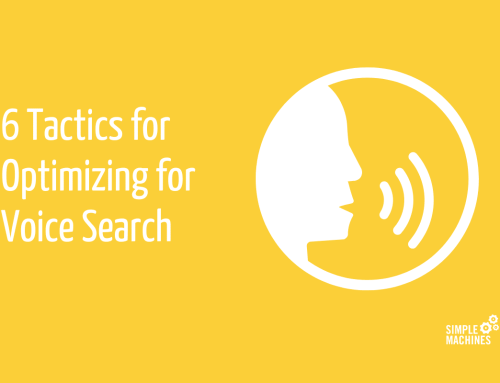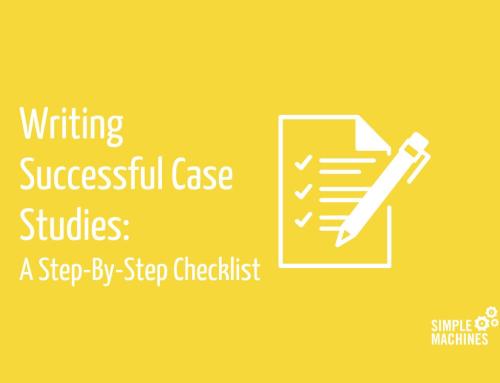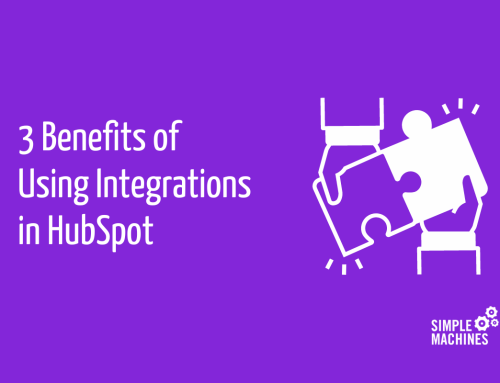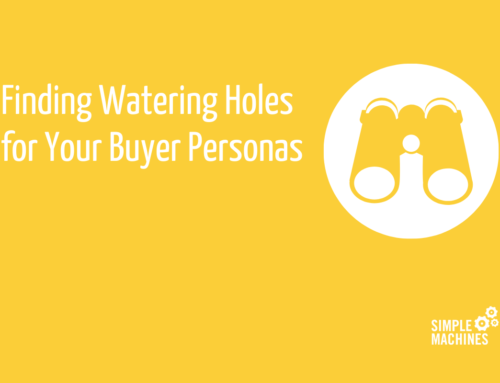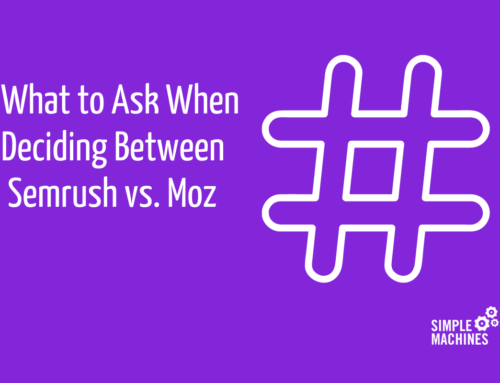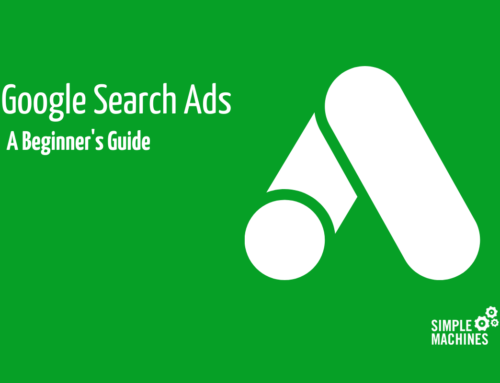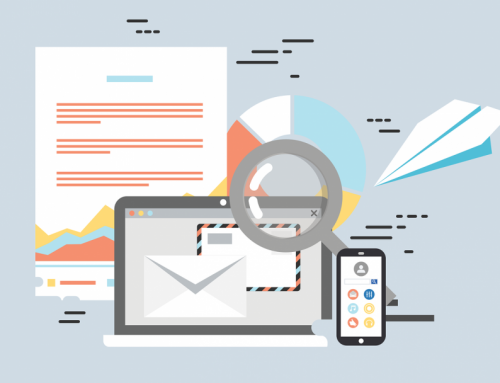Animoto, a video editing service, released a report on how video marketing has been faring recently on social media sites. According to the report, 64% of consumers said they made a purchase after watching a marketing video on Facebook.
This is not an insignificant amount. If you were told that any marketing effort you undertook was going to lead to 64 out of 100 people purchasing your product or service, you wouldn’t hesitate to do it, right?
Now is probably an important time to note that this report was based off of a survey of 1,000 consumers – with no details on what kind of marketing videos they were watching. Were these heavily promoted paid social videos by big brands with nearly limitless wallets? Probably, but there’s no way to know, and for our purposes, it doesn’t really matter.
The results of this study point to one key fact which should have huge implications on your marketing efforts – video isn’t going anywhere. Take, for example, how social media sites continue to invest heavily in it. Or, consider how Google rewards websites that keep visitors on the page longer thanks to engaging videos (did you know having visitors spend more time on each page is beneficial to your search ranking?).
One thing is for certain: more and more marketers are incorporating video into their marketing strategies. According to Wyzowl’s 5th annual State of Video Marketing Survey, 2018 was another big year for video marketing — but 2019 will see even more adoption, per the chart below:
To put it bluntly, small businesses would be wise to invest in spreading their messaging using this medium – in a cost-effective manner. In the past, I expressed some hesitance around fully investing in having an outside vendor handle your video production. This is mainly because it can be very expensive – especially for smaller businesses – and if you’re just shooting one or two videos, you likely won’t get your money’s worth.
Like with almost any other medium, video requires a regular stream of fresh content to resonate with your audience. After all, you wouldn’t just write one blog post, promote it everywhere, then wait a year or two to write a new one. New video doesn’t have to be created as often as a new blog post, but once every couple months will help keep your content fresh and allow you to try out new ideas.
Luckily, creating an in-house video that is inexpensive – yet still entertaining – is simpler than ever. To help guide you through the process of developing a marketing video for your business, we’re going to share a video we recently put together for a client and describe, step-by-step, how we did it.
Check out our comprehensive guide to video marketing by clicking here.
The Video
Below is a short video we made for one of our clients, Switchfast Technologies. This video was created to play on loop at an interior design trade show. The idea was to do something kitschy and fun that represented a style long since passed – the early 60’s. It was then bundled with a handful of other, real commercials from the 1960’s and played on a monitor inserted within a hollowed out old television.
The following steps are meant to help you create similar videos – regardless of whether they will be played at an event or are used as general marketing videos to show off what makes your business unique. For some tips on how you can create more “how to” style videos, click here.
Step One: Develop Concept and Script
The first step in creating your video is to develop a concept that you can reasonably accomplish. You want your video to succinctly communicate your message and call to action – while also being entertaining.
And a “concept” isn’t just, “oh we have a new service, let’s talk about it!” You need the right visuals, pacing and hook to grab your viewers’ attention immediately and keep them interested throughout the course of a video. For example, in the video we created, we wanted to play off the fact that there would be a lot of contemporary design at this show by creating something that was the complete opposite – all while talking tongue-in-cheek about the need for an upgrade. You’ll notice the narrator doesn’t go over a bulleted list of service features or anything like that – in fact, the only mention of the business at all comes at the very end of the video.
So, get started by first developing your video concept. Keep in mind that your video should be short. We’re talking somewhere between 30 seconds and one minute – preferably falling closer to the former. If you go beyond that, you’ll really push your audience’s attention spans. You need a tight, concise message.
Once you’ve settled on a concept, you can write your script. For reference, our video is right around 40 seconds long and consists of 95 words. You’ll want to limit your script to somewhere between 70 to 95 words, and use short, simple sentences. You want your dialogue to sound like how people actually speak, so practice saying it out loud frequently.
If you trip over words or a sentence, that’s a clear sign to either cut out unnecessary filler or rethink your sentence. Remember, less is generally more.
Step Two: Collect Footage
Now that you have your concept and script down, you can move on to either collecting or shooting your own footage. For these shorter marketing videos, I recommend relying on stock footage. It will make your job a little bit easier while also ensuring a certain level of quality. Shooting footage on your own – whether you use your smartphone or a camera like a digital SLR – can lead to great, authentic results, but it has to be done properly to look good. Lighting, sound, camera stabilization… there’s just a lot of variables you’ll have to deal with.
Luckily, there’s plenty of sites you can use to grab stock video clips – some of which are free – which is great. For our video project, we used Pond5’s Public Domain Project. This project features almost 10,000 royalty-free video clips. Now, there’s a reason for this – most of these are very old and are often clips shot by the US government. Obviously, this worked out great for our project as it perfectly fit our concept of a throw-back video.
However, if you’re looking for more modern clips, there are still a variety of options available to you, though you’ll likely have to pay for them. Pond5 also hosts a variety of clips available for purchase ranging in prices from a couple bucks to hundreds; while other large stock sites like Shutterstock also offer video – but keep in mind the costs for these clips can add up quickly.
Step Three: Record Voiceover
To record voiceover narration for your project, you’re going to need a decent microphone. We have a cheaper USB mic which works pretty well (seen here), so you definitely don’t need to break the bank for this. I also recommend purchasing a pop filter (like this) which will cover up the blast of air created by “p” and “b” sounds.
After obtaining some gear, you’re going to have to determine what program you want to use to record your audio. If you have a Mac, this is pretty simple, as your device comes preloaded with GarageBand. Simply open the software, plug your microphone in and you’ll be good to go (more or less). Here’s a simple wikiHow that can talk you through the basics of recording.
If you’re working on a PC, however, things might be slightly more difficult. If your computer does not have its own built-in audio recording software, I recommend downloading a free trial of a program like Adobe Audition. This is the program I prefer for recording audio, and while it comes with a bit of a learning curve, once you have a few basics down it’s fairly user friendly. The video below offers a brief explanation for how you can get started recording a simple voiceover.
Once you’ve recorded your voiceover and thrown any effects you like on it, export it as a .wav file (the sound quality will be better in this format) and load it into your video editing software of choice.
Step Four: Order Footage
Now comes the fun part – putting it all together. To begin with, you’ll need to select a video editing software. Again, if you have a Mac, this will come easily as you already have iMovie installed. This is what I prefer to use for projects like this, as the interface is clean and simple to understand. You can’t do a ton of fancy editing tricks within it, but it’s more than enough to create an engaging video. Here’s another wikiHow which can walk you through basic iMovie editing. If you have a PC, your computer might have come preloaded with its own video editing software, but if not, then there’s no shortage of options to choose from in the marketplace.
Animoto is a video editing service which provides a variety of easy-to-use video editing options like free graphics, music (a big plus), storyboards and more for reasonable rates of around $22 per month. There’s also Promo, which is similar to Animoto but offers video clips as well for a slight higher monthly rate. If you’re trying to not spend any money until you see some ROI on these videos, however, then YouTube offers a free video editor which allows you to add titles, transitions and music to your videos. You will not be able to add your own audio tracks through this program, however, meaning all your audio has to be already in the video file itself. This type of quick editing is probably more suited for “how to” videos.
Once you’ve decided on what service you’ll use to edit your videos, plop your clips in the video timeline in the order you’d like them to go. Add any transitions, images or sliders you’d like in the video, like we did with our final slide in the video (hint: Canva is a simple way to create these sliders if you don’t have access to a graphic designer), then upload your voiceover.
From here, you can “massage” the length of each clip to match up with your narration and keep the momentum of the video going. Try not to linger on one clip for too long; you don’t want to bore your viewers by having several 3 second clips – only to suddenly get stuck on one for 7 seconds – for example. It doesn’t sound long, but trust me, it’ll throw off the flow of your video and make it feel unedited.
Step Five: Add Music
I like to do this step close to the end of building the video because, truthfully, until you watch the rough draft with just voiceover and images, you may have no idea what type of music is right for it or your original pick could now be wildly off-base.
My favorite place to get free music is the Free Music Archive (what a name!). There’s basically a never-ending list of user uploaded music here – many which you can use however you like. You can search by style, popularity or how recently it’s been uploaded, while also specifying what music licenses you’re searching in. As a general rule, be sure to select “Allows for commercial use,” as this will ensure all your search results are fair game for you to use in marketing videos. For your reference, here’s a great resource that breaks down what all these music licenses mean.
Once you’ve picked a song (or songs, if needed) add them into your video timeline. Note that this may result in you needing to massage the length of your video clips or space out your voiceover to better fit your music.
Step Six: Proof and Edit
The final stretch! Now that you have your video put together, it’s time to go other it with a fine-toothed comb. Listen to your video on headphones, connected speakers and straight from your laptop; this will help you determine if your audio mix needs to be adjusted. Send it around to your team asking for edits or general impressions.
You’ll likely have to make little trims to the length of your clips or adjust the volume of your voiceover and music. As a general rule, keep your music pretty low. While you may want everyone to hear that DOPE song you spent hours searching for, others likely won’t share your same level of interest. Music is meant to subtly add to the mood of your video in the background – not dominate it.
Step Seven: Publish and Promote
The last step in the video development process is exporting it. Upload it directly to your preferred video hosting service, whether that be Vimeo, YouTube or another site. From there, you just have to give the video a title, write your description and ensure your video account links back to your website.
Now it’s on you to promote your video. Attach it to your landing pages to add authority and credibility to your offers. Schedule multiple posts promoting it on social. Paste it in relevant pages throughout your website.
Once some time has passed – more than likely a couple of weeks – take stock of how it performed. Did people actually watch it? Did you get any feedback? If so, what did people like/not like so much about your video?
Take what you’ve learned, then apply it to your next video project. Try to set a schedule for creating new videos – one bi-monthly is great – and try out new ideas. With some practice, it’ll become easier and easier and you’ll find your grasp on the video medium will only tighten.
The more you make, the better your videos will be, increasing the odds your content will bring in more and better leads.
Looking for more information on creating your own marketing videos? Check out our B2B Video Marketing Guide!